How to buy more storage on google photos | Get more space in gmail understand with table
Want more storage on Google Photos? Well, we are here with some simple workarounds on how to get more storage on Google Photos.
Google Photos is one of the most reliable platforms for storing photos and video backups on the cloud. Most important thing this is highly convenient and time-saving as everything is automatic- just keep the backup option turned on, this process start uploading as soon as you take a new picture.
Millions of people use free Google apps like Google Photos, Google Drive, & Gmail but very few of them know that there is a storage limit of 15GB. What if your data size exceeds this limit? Answer is very simple, you need to buy more storage the way you buy storage for your website from your web hosting provider.
In this post you will learn:
|
Do you know that the storage that Google gives you is not only for Google Drive, but it is shared across Google Drive, Gmail, and Google Photos. There is a misconception that 15GB space is only for the Google Drive and Gmail has unlimited space. We want to clear the concepts 15 GB space is shared by Google Drive, Gmail & Google Photos together.
Now there are two options.
1. You can manage your storage by freeing up space means by deleting your files from Google drive, by deleting your mails from Gmail and by deleting Photos from your Google Photos.
2. Second option is to expand your Google storage by buying more storage from Google One. You can buy 100GB to 30TB storage on Google One as per your need. Google One is a membership plan developed by Google for expanded storage which also includes extra benefits to help you get more out of Google.
How to buy more storage on google photos
- Sign-in to your Gmail account.
- Click Google apps icon at top-right corner.
- Click Drive.
- You are in the Google Drive now.
- Click on "Buy storage" at your left-bottom.
- At top of the page you will see the storage usage by each Google app.
- Scroll down to see Google storage plans. There are 6 storage plans.
- First two plans are 100 GB & 200 GB respectively.
- Third plan is 2 TB(2000 GB), Fourth plan is 10 TB(10,000 GB) and Fifth plan is 20 TB(20,000 GB).
- 1 TB = 1000 GB.
- Sixth plan is the highest and most expensive Google One storage plan. It offers 30 TB(30,000 GB) of storage.
- Choose you desired Google One storage plan by clicking the "cost displaying button" like $1.99/month or $299.99/month etc.
- Click "Agree" to accept the Google One Terms of Service.
- Click "Add credit or debit card".
- Enter you Card Number. It could be either Credit or Debit.
- Enter the Card Holder name.
- Enter the Billing Address.
- Click SAVE.
- Done
Google One Storage plans
| # | Storage | US Price(In $) |
|---|---|---|
| 1 | 100 GB | $ 1.99 per month or $ 19.99 per year |
| 2 | 200 GB | $ 2.99 per month or $ 29.99 per year |
| 3 | 2 TB | $ 9.99 per month or $ 99.99 per year |
| 4 | 10 TB | $ 99.99 per month |
| 5 | 20 TB | $ 199.99 per month |
| 6 | 30 TB | $ 299.99 per month |
Google One membership key features
- If you like this post then don't forget to share with other people.








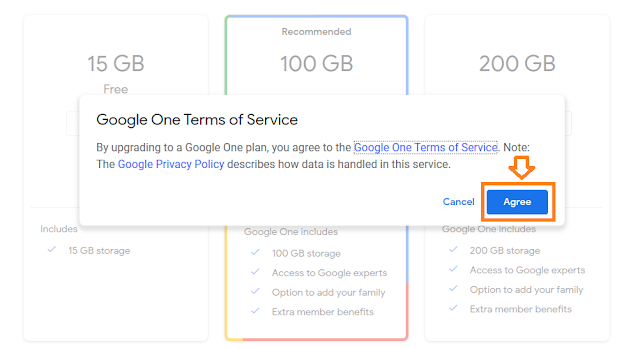
0 comments:
Post a Comment